VSCODE上写MD时的图片粘贴插件
本文最后更新于 2024年6月25日 早上
1. 前言
由于转移到了hexo下,文章都是MD格式,所以图片问题是首要解决的,简书和印象笔记都是直接粘贴图片,使用习惯后回不到手动填写图片地址的方式了,于是去找了找vscode上有没有插件支持粘贴的,还真找到了,paste Image
2. 配置
完全不用配置就可以直接用,先去复制一个图片,然后ctrl+alt+v粘贴进来。默认存放位置就是文本存放的位置,名称是日期,例如
1 | |
使用此插件最终目的是,希望粘贴进来的图片被独立文件夹保存,并且好区分,现进行如下配置
- Paste Image: Default Name 填写
1
${currentFileNameWithoutExt} - Paste Image: Base Path 填写
1
${projectRoot} - Paste Image: Path 填写
1
${projectRoot}/source/img/${currentFileNameWithoutExt} - Paste Image: Prefix 填写”\“
以上配置是将hexo博客根目录作为了打开vscode工程的位置!
效果如下图

可见粘贴的图片是在img中新建了文件夹,名称就是文本的名称,然后图片也是文本的名称。
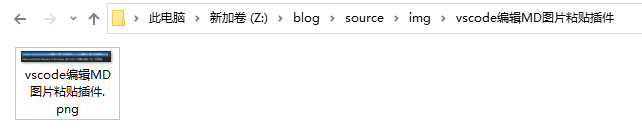
补充:hexo这样配置图片,在本地MD里面显示是没啥问题,但是部署后网页是显示不了的。网上查了下,貌似只能通过如下方式。当然如果你不是用hexo博客,那以下内容请无视。
首先打开config.yml中自动建文件夹的配置
1
post_asset_folder: true然后此时新建文章时,他就会在同目录下同时新建一个文件夹
1
2cd ./source/_posts
hexo new 测试然后是安装一个插件
1
npm install https://github.com/CodeFalling/hexo-asset-image --save配置paste image
Paste Image: Default Name 填写
1 | |
Paste Image: Base Path 填写
1 | |
Paste Image: Path 填写
1 | |
Paste Image: Prefix 填空
- 之后图片格式就变为了,如此以来,才能在部署后被显示
1

3. paste image 中文说明
3.1用法
- 剪切或复制图片
- 对着你的文本直接Ctrl+Alt+V粘贴
- 图像将保存在包含当前编辑文件的文件夹中
3.2 配置
3.2.1 图片名称
- ${currentFileName}带有文件后缀的名称
- ${currentFileNameWithoutExt}不带有后缀的名称
- Y-MM-DD-HH-mm-ss 时间显示
3.2.2 图片存放地址
- ${currentFileDir} 文本目录地址
- ${projectRoot} VSCODE打开的项目地址
- ${currentFileName}
- ${currentFileNameWithoutExt}
3.2.3 图片的基础路径
- ${currentFileDir}
- ${projectRoot}
- ${currentFileName}
- ${currentFileNameWithoutExt}
3.2.4 粘贴前确认
- pasteImage.showFilePathConfirmInputBox 打勾是需要不打是直接粘贴
部分未翻译,可自行查看插件的介绍
3.3 使用示例
如果使用VScode编辑hexo博客,则目录结构如下
1 | |
如果你想要保存图片在blog/source/img中,博客的根目录作为工程打开目录,则可以如下配置
1 | |
如果你想要将图片分开保存则可以如下配置
1 | |
如果你想要将文章名称作为前缀
1 | |
如果你想要在md中html
1 | |